# Setting up E-Mail API
You can connect your Abracadalo account with your mail account and use the API to send e-mails.
# Connecting Your E-Mail Account
The Abracadalo API will send the e-mails on your behalf, which means you will have to let us connect with your SMTP server.
If you already own a domain, there is a high chance that it already comes with an SMTP server that you can use for free. Then you should be able to find the according credentials on your provider's dashboard.
There is also a great number of providers that specialize on e-mail delivery and do an amazing job at it. Here is a list to get your started:
- SMTP.com (opens new window)
- Sendinblue (opens new window)
- Mailgun (opens new window)
- SendGrid (opens new window)
- Postmark (opens new window)
All those providers will also provide SMTP credentials, which include a host, a port (usually 465 or 587), a username, and a password.
WARNING
You cannot use your private e-mail provider like Gmail, Yahoo, Outlook or iCloud Mail. Those are not meant to be used with an API and thus have security restrictionswhich make it impossible to use in the way we want to.
Navigate to the E-Mail Settings (opens new window) in your dashboard and save your SMTP credentials to connect the service. We recommend too use the "Test Connection" button to verify if the credentials you passed are valid and will work with Abracadalo.
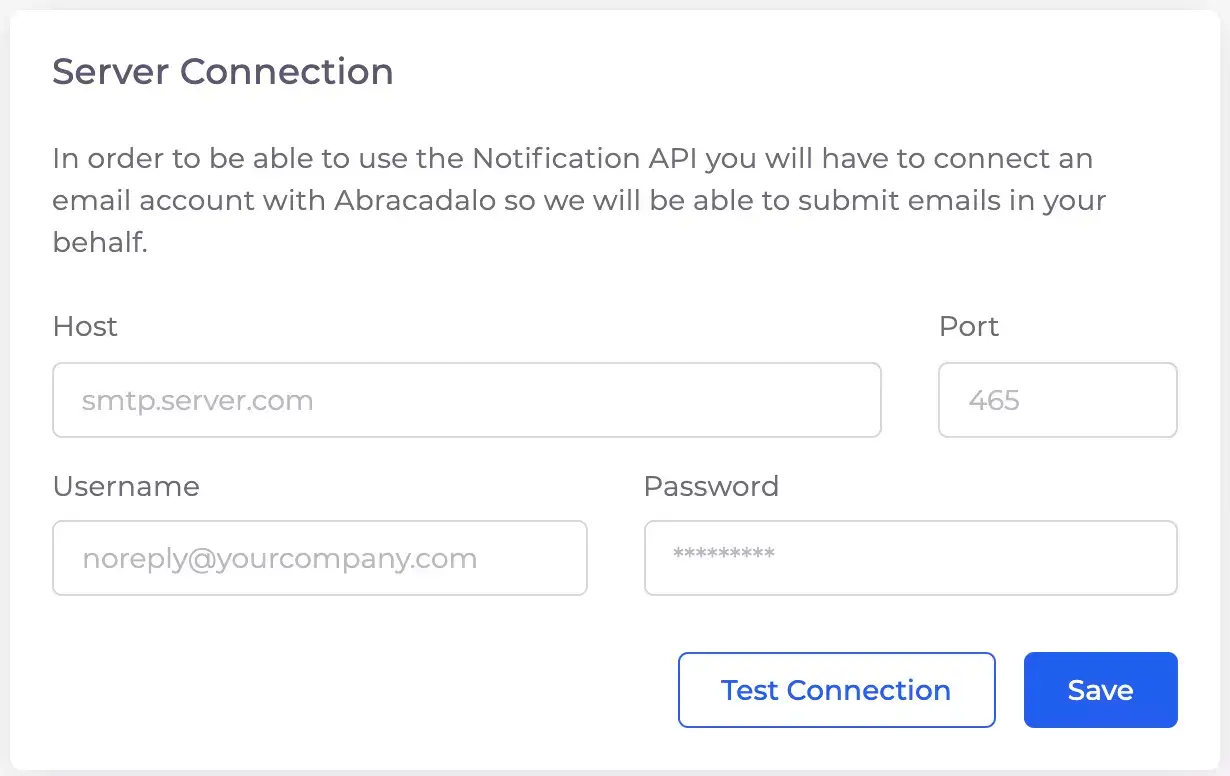
# General Settings
In your E-Mail Settings (opens new window), you will a find a card to enter the sender details your clients will see when they receive your mails. As a sender e-mail, we recommend you to use a domain that is also verified for the SMTP server you are using. Let's say for example your domain is evilcorp.com, your send e-mail should be something like noreply@evilcorp.com or jeff@evilcorp.com. This helps to let your e-mails look less like spam.
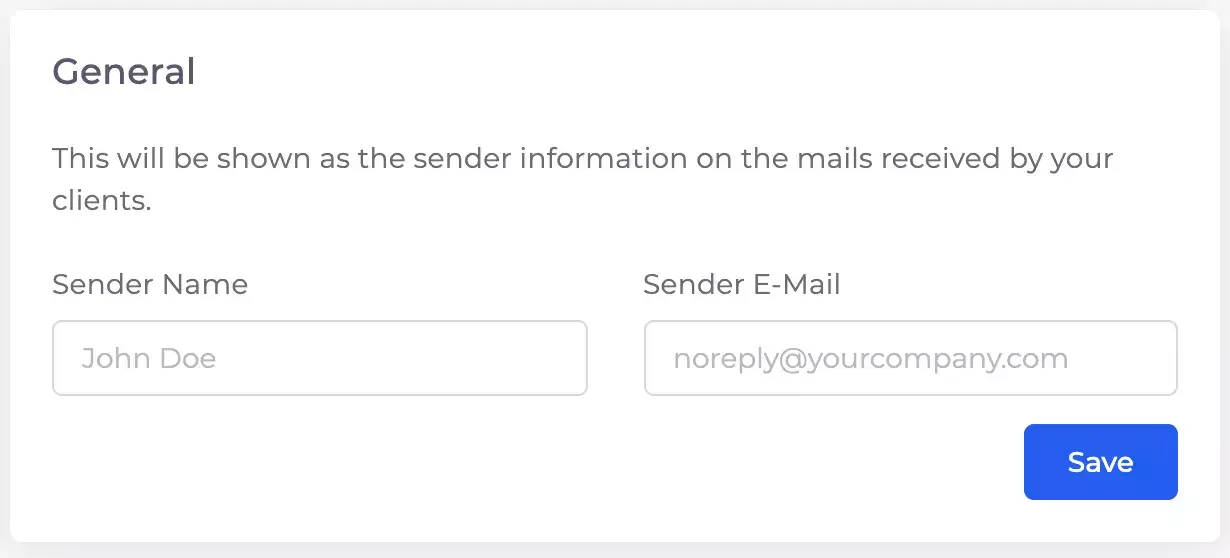
The sender name is optional, but your mail will look more friendly. This is for example how the sender name "John Doe" will look on Apple Mail:
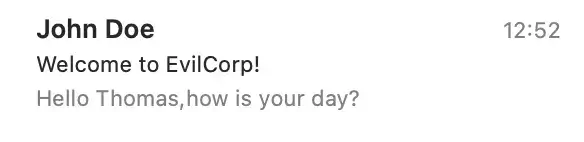
# Templates
Because e-mail contents can get very big and complex and you will also probably want to apply a layout to them, we don't let you pass the e-mail text as a parameter in the API request, but instead we work with templates!
On the E-Mail Templates (opens new window) page in your dashboard, you can create and manage up to 15 different templates. The Template ID is what you will use in your API requests (opens new window), the Title is just an identifier for you.
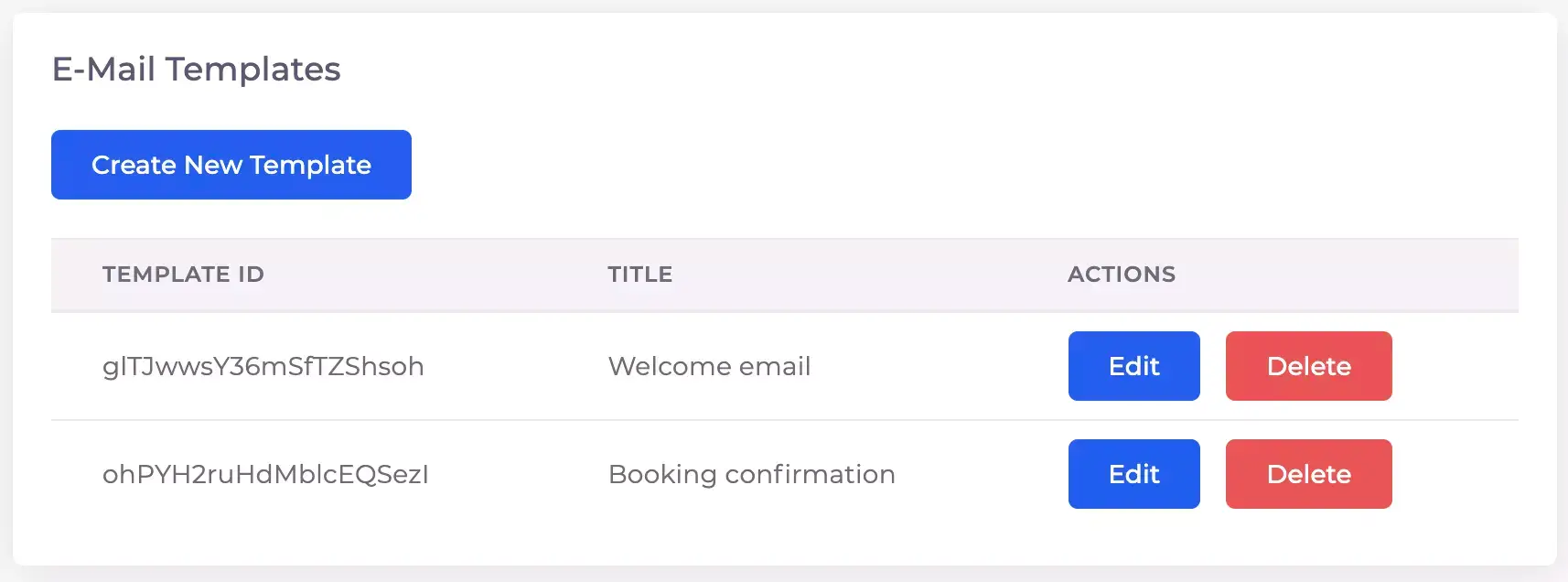
# Creating a Template
When you create a template, you have two options:
- You can either use our default template and use a WYSIWYG editor to set content for the main content and the footer of the e-mail (also supports images, hyperlinks etc.)
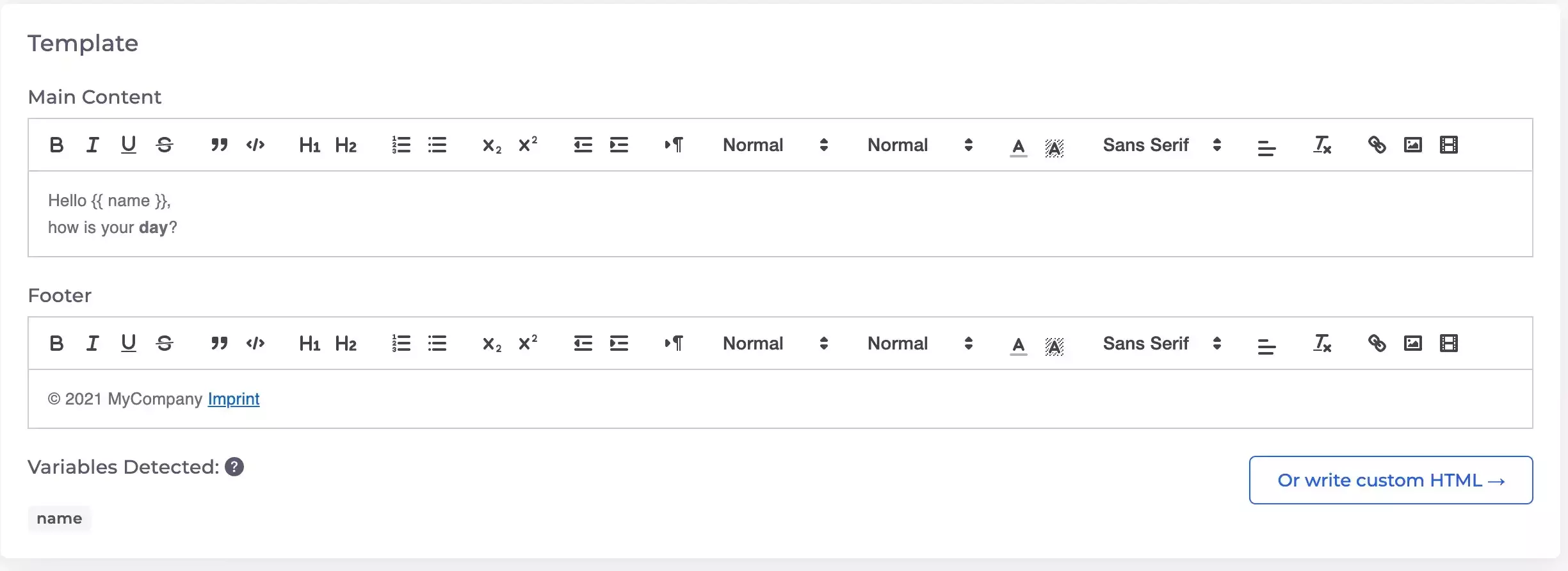
- or you paste a custom HTML template which gives you the maximum flexibility (more advanced)
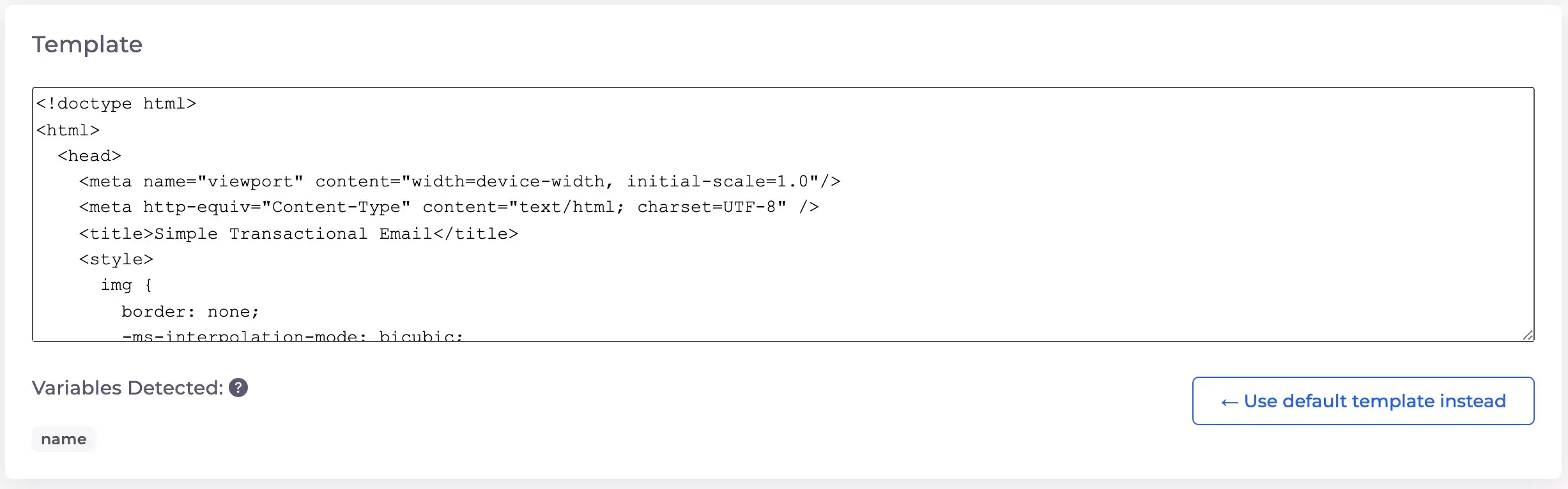
You can edit in both sections but Abracadalo will apply the version that was active in the moment you saved the template.
# Template Variables
It is rare that you just to send a static e-mail. At least you will want to individualize the e-mail content or even add some information from your Adalo app to enrich your mails.
We allow you to set template variable placeholders in your main content, in the footer and of course also in the custom HTML editor. The syntax is your variable name wrapped by two braces, e.g. .
Below the editors, you can see if your declared variables get detected by our system.
When submitting your API request, make sure to pass your variables along with your parameters! For example, if your template uses the variables name and status, just add a Query Parameter with the key name and another one with status and fill the value.